GETTING STARTED
Your GK Travel SIM is ready for immediate use.



You can buy more GK Travel SIMs via our shop.
GOT A PROBLEM?
If you are unable to access the internet after inserting your SIM then you may need to apply the following APN settings on your device.
• Access the APN name settings and reset to default
• Change the APN settings to: INTERNET
• Leave all other fields blank
• You’re good to go
UNABLE TO USE GK TRAVEL SIM OUTSIDE OF EUROPE?
In some countries outside of Europe your APN settings may need an additional bit of help. Please refer to the below instructions on how to get your GK Travel SIM functioning.